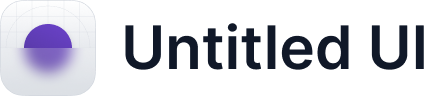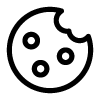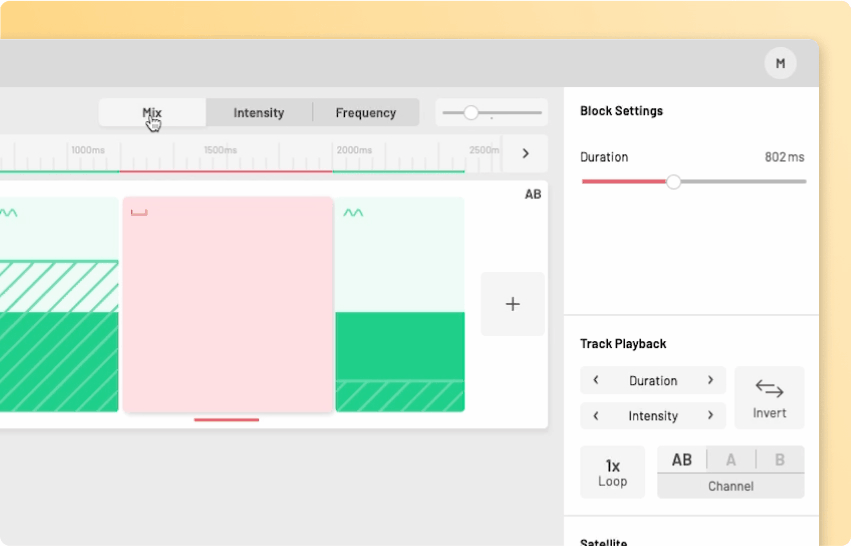
The mode selector
On the top right of the Track Editor, you can see the mode selector. It consists of three panels, each representing an editing mode: Mix mode for a complete overview, Intensity mode to focus on signal intensities, and Frequency mode to focus on vibration frequencies.
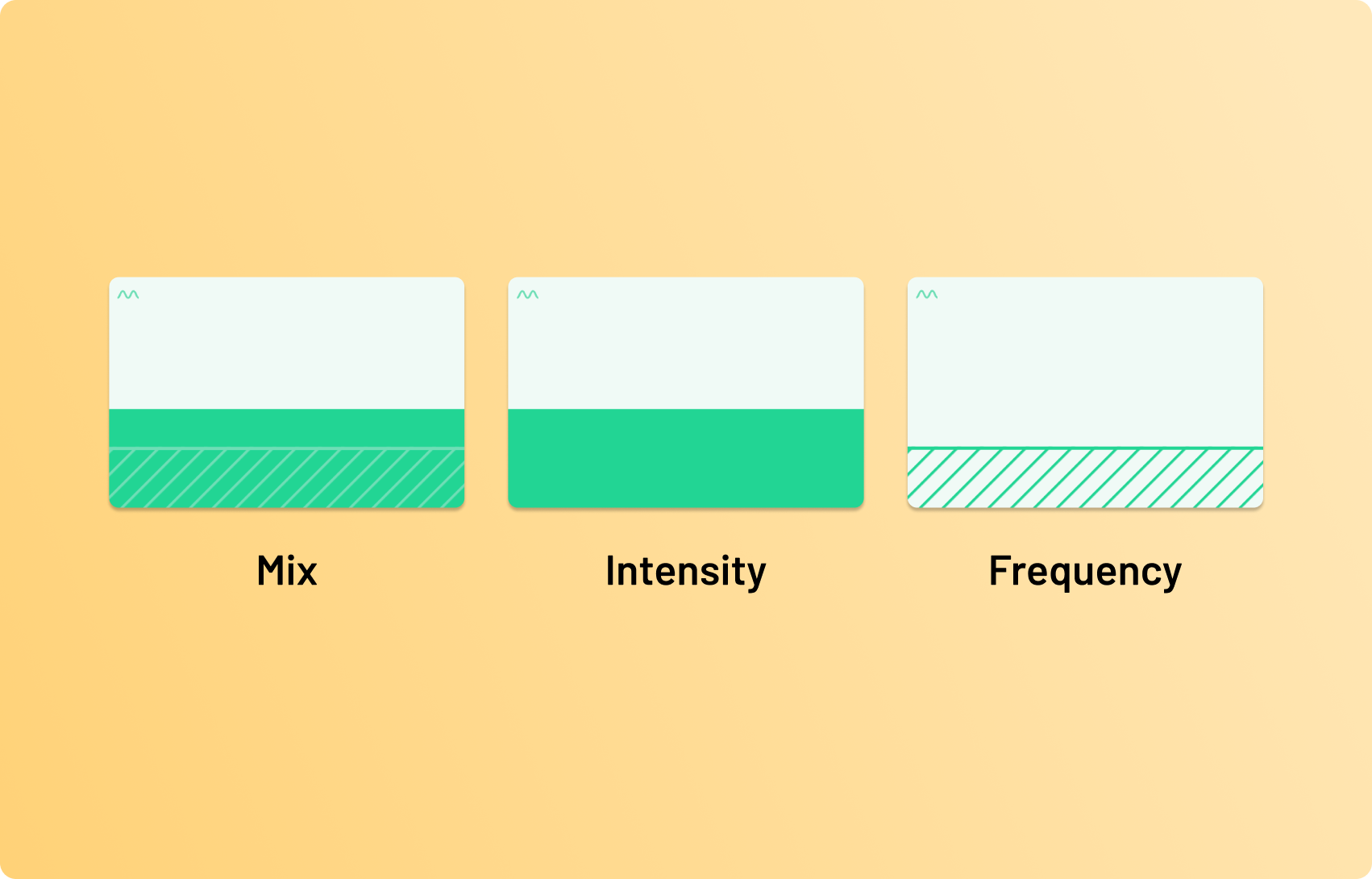
Mix mode
In mix mode, the individual blocks’ intensities are displayed in a saturated color. On vibration and pulse blocks, a striped overlay indicates the frequency. Both parameters can be changed in the Block Settings, and by dragging the upper border of a block’s saturated or striped area for intensity or frequency, respectively, up or down.
Intensity mode
The intensity mode, allows for a quick comparison and overview of current intensity settings. Only the intensities of the blocks are displayed. and can be changed in the Block Settings, as well as by dragging the upper border of a block’s saturated area up and down.
If a change to the frequency of a vibration block is made, the editing mode automatically switches to Frequency mode.
Frequency mode
In frequency mode, only the frequencies within vibration and pulse blocks are shown. The frequencies can be changed in the Block Settings, or by dragging the upper border of a vibration or pulse block’s striped area up and down.
If a change to the intensity of a vibration block is made, the editing mode automatically switches to Intensity mode.