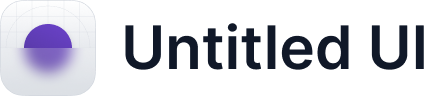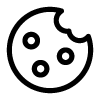Windows
To run the Studio, simply open the Hapticlabs Studio installer.
When opening Hapticlabs Studio, you might see the warning "Windows protected your PC" by Microsoft Defender.
- To bypass the Defender warning, click the More info button.
- Now, click on Run anyway and install the application as usual.
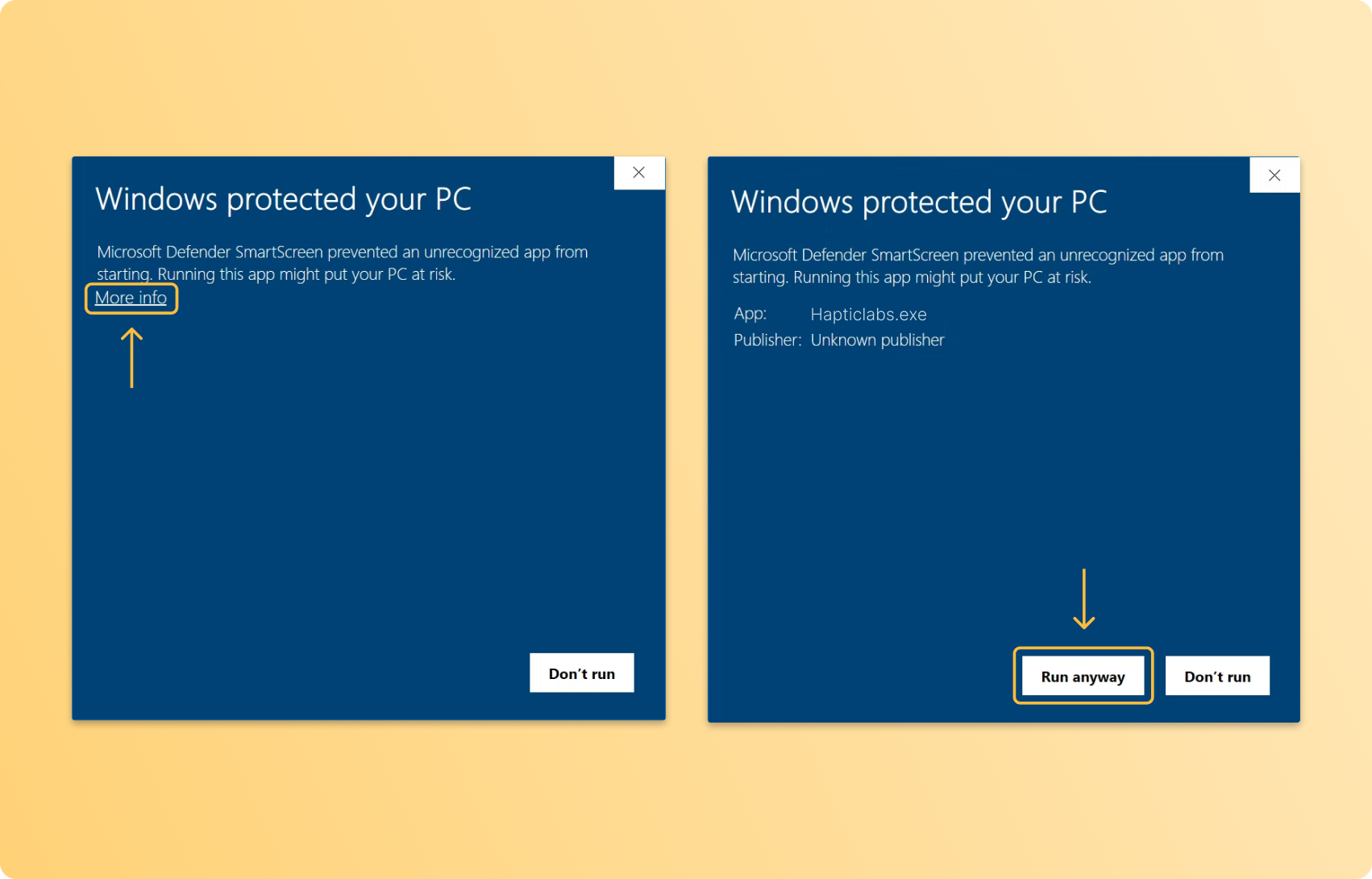
MacOS
To install the application, open the DMG and drag the Hapticlabs Studio to the “application” folder.
Depending on your setup, you might see the warning "Hapticlabs Studio cannot be opened" when opening the application. To bypass this issue you can do the following:
- Click on “Cancel” within the pop-up warning
- Open the App again by Right-click → open
- Enter System preferences - Security & Privacy and click an "Allow anyway" for a permanent permission. For more info, follow the instructions here.
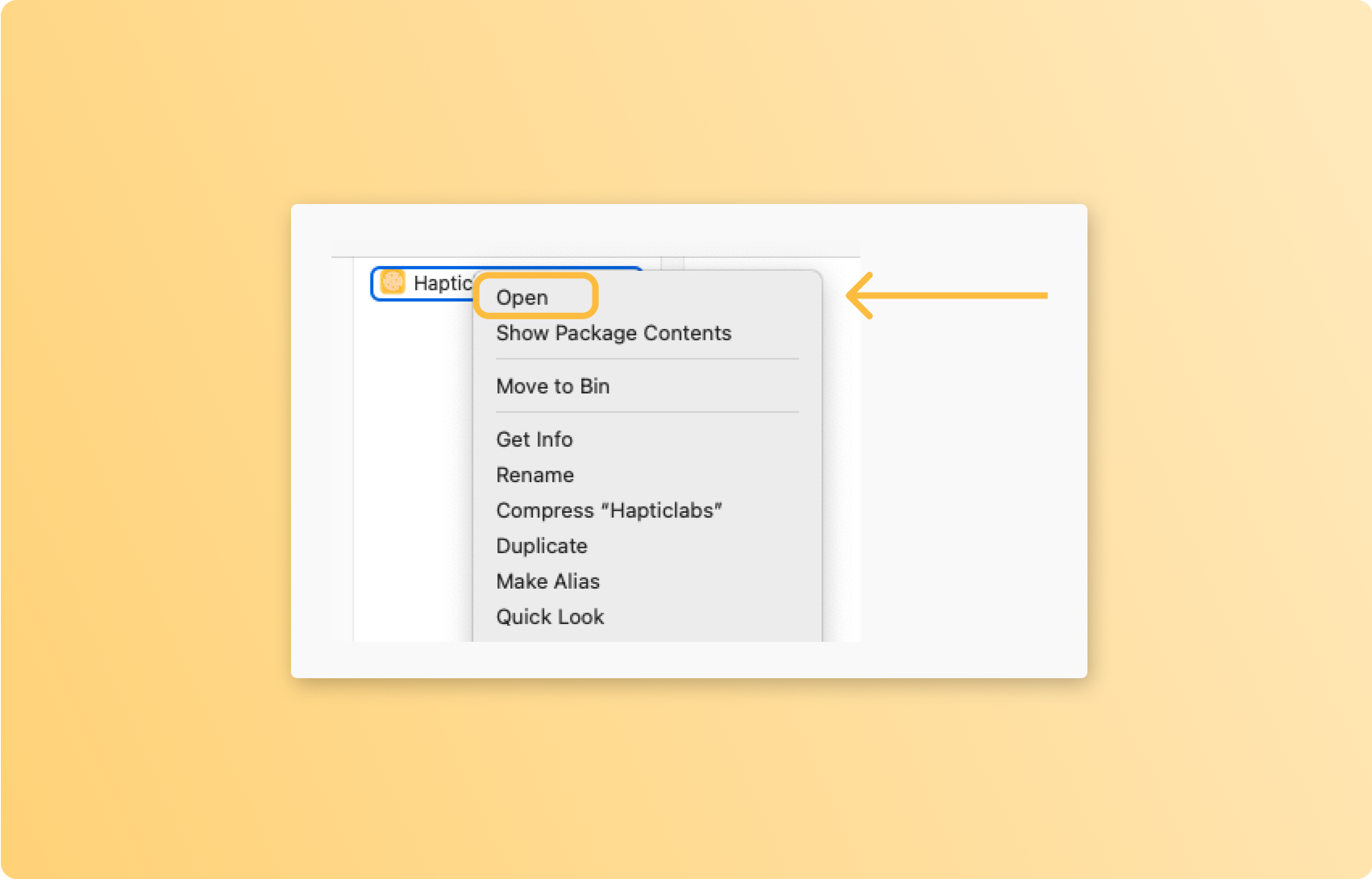
A software update might trigger a "helper tool" prompt. This occurs if Hapticlabs Studio is either not run from the default application folder, or was installed by another user of your computer.
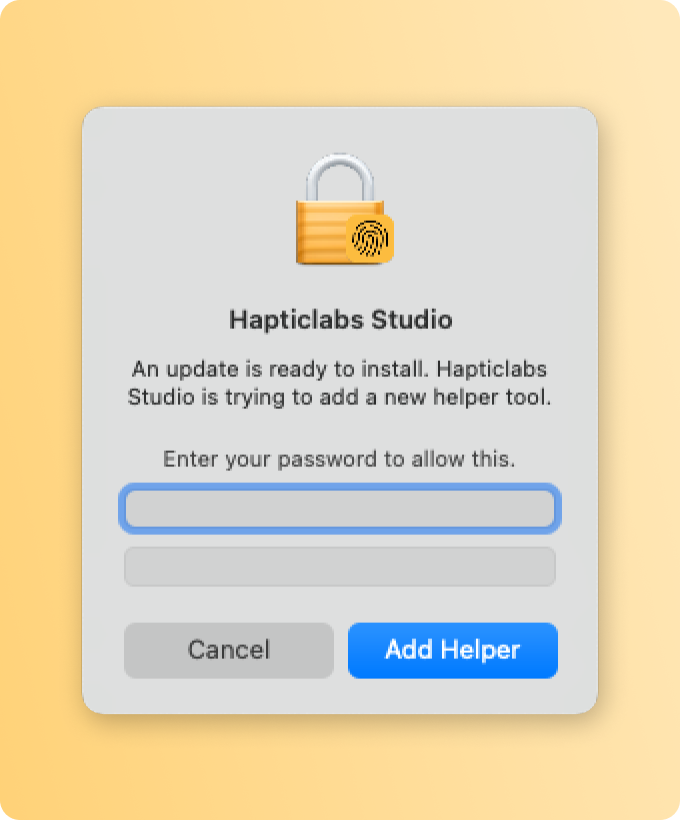
Linux