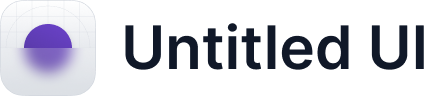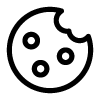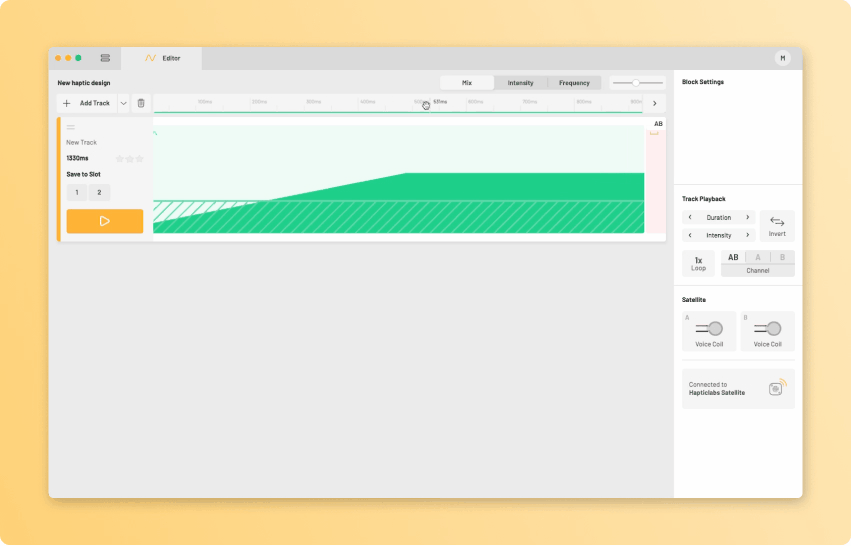
The timeline
On the top of the Track Editor, you can see the timeline. Sometimes, tracks are longer than can be displayed on the screen. In these cases, the timeline can be grabbed and pulled to the left or right to scroll through the entire length of the tracks. Alternatively, you can hold down the shift key while scrolling to scroll in time.

Adjusting Zoom settings
Some tracks require precise adjustments within a few hundredths of a second, others might span multiple seconds. To keep an overview in either case, you can use the zoom slider on the top right of the Track Editor. By pulling it to the right, you can magnify your view. Pulling it to the left, on the other hand, will increase the timespan displayed at once. An alternative method to adjust the scale is to hold down the CTRL key while scrolling to achieve this behaviour.

Zoom on Block
If the zoom setting is far out, very short blocks can't be directly selected or edited indicated by a decreased color saturation. Double click on such a block to zoom in and start editing.