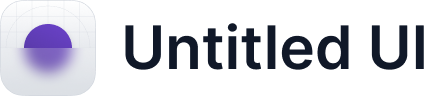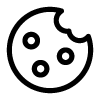The library lists all of your projects. Projects are a collection of Hapticlabs tracks, which in turn represent a haptic pattern.
When you open Hapticlabs Studio for the first time, you will be welcomed by some example projects that show some interesting features.
Opening / Selecting a project
You can open any project by simply clicking on it, and the Track editor will show the tracks within that project instantly. The project you are currently viewing is marked with a yellow border. In addition, you can see the currently viewed project’s name in top center of the Track Editor.
Locked projects
Some projects are marked with a lock symbol. Those are locked projects. These projects are only there to show some features or possible implementations, but their tracks can not be edited.
Creating projects <pro-label>★ starter<pro-label>
You can create a new project using the “New Project” button at the bottom of the library panel. Alternatively, that can be done from the “File” drop-down menu.

Deleting projects
If you want to delete a project, you can right-click it in the library and select the corresponding option. Another way to delete a project is to use the “File” drop-down menu.
Duplicating projects <pro-label>★ starter<pro-label>
If you want to duplicate a project, you can right-click it in the library and select the corresponding option. Another way to delete a project is to use the “File” drop-down menu.
Naming and renaming projects
All projects can have a name to facilitate quickly identifying and differentiating them. To set or change this name, click the name on the top center of the Track Editor to start editing it.