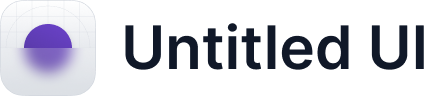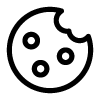The Track Playback menu
You can apply changes to entire tracks using the Track Playback menu. Those changes apply to your currently selected track.

Decreasing track duration
By clicking or holding the “<”-Symbol, you can decrease the duration of all blocks simultaneously. Note that this is absolute: If the duration of a block is decreased from 500 ms by 50 ms to 450 ms, then a block with an original duration of 100 ms experiences a duration decrease, also by 50 ms, to 50 ms.
Increasing track duration
By clicking or holding the “>”-Symbol, you can increase the duration of all blocks simultaneously. Note that this is absolute: If the duration of a block is increased from 500 ms by 50 ms to 550 ms, then a block with an original duration of 100 ms experiences a duration increase, also by 50 ms, to 150 ms.
Decreasing track intensity
By clicking or holding the “<”-Symbol, you can decrease the intensity of all blocks simultaneously. Note that this is absolute: If the intensity of a block of is decreased from 100% by 50 percentage points to 50%, then a block with an original intensity of 60% experiences an intensity decrease, also by 50 percentage points, to 10% ms.
Increasing track intensity
By clicking or holding the “>”-Symbol, you can increase the intensity of all blocks simultaneously. Note that this is absolute: If the intensity of a block of is increased from 50% by 50 percentage points to 100%, then a block with an original intensity of 10% experiences an intensity increase, also by 50 percentage points, to 60% ms.
Inverting tracks
In order to reverse a track, you can click the Invert panel. All blocks will be reordered such that the first block will be the last and the last block will be the first. Fade-ins will turn into Fade-outs and vice versa. Pulses are an exception: For long pulse blocks, the pulse itself will always be taking place at the beginning of the block, even when reverted.
Looping tracks
It is possible to repeatedly play back the same track. By clicking the Loop panel, you can change the number of repetitions a track will be played. The default value is 1: The track will be played back only once. By clicking, you can increase it to 2, then the track will be played twice whenever you press play. By clicking again, you can increase it to 3 repetitions, and by clicking once more, you arrive again at 1.
Channel selection
The Hapticlabs Satellite comes with two ports to connect actuators to. These ports are labelled A and B. In the Channel panel, you can select between AB, representing both channels, A, and B. When pressing play on the track, it will be played back on the selected channel. When selecting A, only the actuator connected to port A will move, when selecting B, only the actuator connected to port B will move, and when selecting AB, both actuators will move.
This is a common source of problems: Make sure you select the correct channel, corresponding to the port you connected the actuator to.