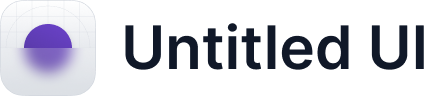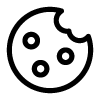Universal port I/O
It is possible to save tracks from the Hapticlabs Studio on the Satellite (see Settings panel: External trigger). By providing one of the multi-purpose contacts (S1 or S2) with a voltage of 3.3 V with respect to the GND connection, you can trigger playback of the respective tracks. S1 triggers the track saved to PIN 1, S2 triggers the track saved to PIN 2. Note that this is based on values, not edges: by keeping the contact at 3.3 V, you can repeatedly trigger the track playback.
Using Hapticlabs External triggers

We offer multiple sensor boards, which directly connect to the Universal port I/O and offer different modalities to trigger track playback:
- Touch button (Capacitive touch sensor):
Triggers the track saved to PIN 1 or PIN 2 on receiving a touch input. To the left of the connector, you'll find two small switches for PIN selection. To choose the track assigned to PIN 1, toggle switch 1 to ON. For the track assigned to PIN 2, toggle switch 2 to ON. - Push button (Dual button sensor):
Two Buttons that trigger the track saved to their corresponding Pins. Button 1 triggers the track saved to Pin 1, button 2 triggers the track saved to Pin 2.
Using another microcontroller
If you have an advanced electronic setup and want to trigger haptic signals programmatically, you can connect the output pins of your microcontroller (eg. a digital GPIO of an Arduino) to S1 or S2 (or both). Depending on your setup, you can also power the microcontroller through the Multi-purpose interface. More information in the Section Power management - Powering a 3.3V device.
Using the Grove beginner kit
To connect to the Grove prototyping hardware, you will need an additional adapter cable connecting the Satellite JST connector to the Grove proprietary plug. Reach out for more info.
Touch trigger
On the top side of the Hapticlabs Satellite, in the center of the Hapticlabs logo, there is a integrated capacitive touch sensor. You can visually locate it as a small metal area. Touch this sensor to trigger the track that has been saved to Pin 1 in the external trigger menu in Hapticlabs Studio.