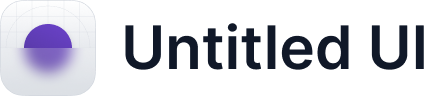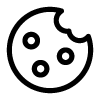The license menu
On the top right corner of the Hapticlabs Studio window, you will find a small circle containing a letter. By clicking it, you can open the license menu.
Here, you can check
- the type of your license
- whom the license is registered to
- when the license is going to expire
Additionally, you can update or revoke your license.
Updating your license
In order to use a different license, click the "Enter license Key" button within the license menu. A form to enter a new license key will open. After entering a valid license key, the original license will be automatically revoked.
Revoking your license
By clicking the "Revoke license" button within the license menu, you can remove your current license key from your Hapticlabs Studio installation. That has the following consequences:
- You will not be able to use Hapticlabs Studio until you enter a valid license key again (including the license key you removed)
- You will be able to use your license key to use Hapticlabs Studio on a different device (or on the same device again)
Revoking your license will not invalidate your license or affect the date of expiry. It can be useful e.g. to transfer your Hapticlabs Studio installation to a new device.